Drawing an MSC
Use the Processes control to specify the desired number of processes, then click the Update button to change the drawing accordingly. Now you can:
- Add a message: first, make sure the Add option is selected (gray background). Next, you can either choose to add a matched or an unmatched message using the Matched/Unmatched selector. To draw the message, right click in the drawing on the sender process; you can now freely move around both the send and the receive events by dragging the two respective circles1.
- Remove a message: first, make sure the Remove option is selected (gray background). Now, just right click on either the send or the receive event of the message you want to remove. If you want to remove all the messages on the drawing, just click the Clear button.
1 For every matched message, a white circle will denote the send event, and a green circle is used for the receive event. For unmatched messages, a gray circle is used on the receiving end (recall that formally an unmatched message does not have a receive event).
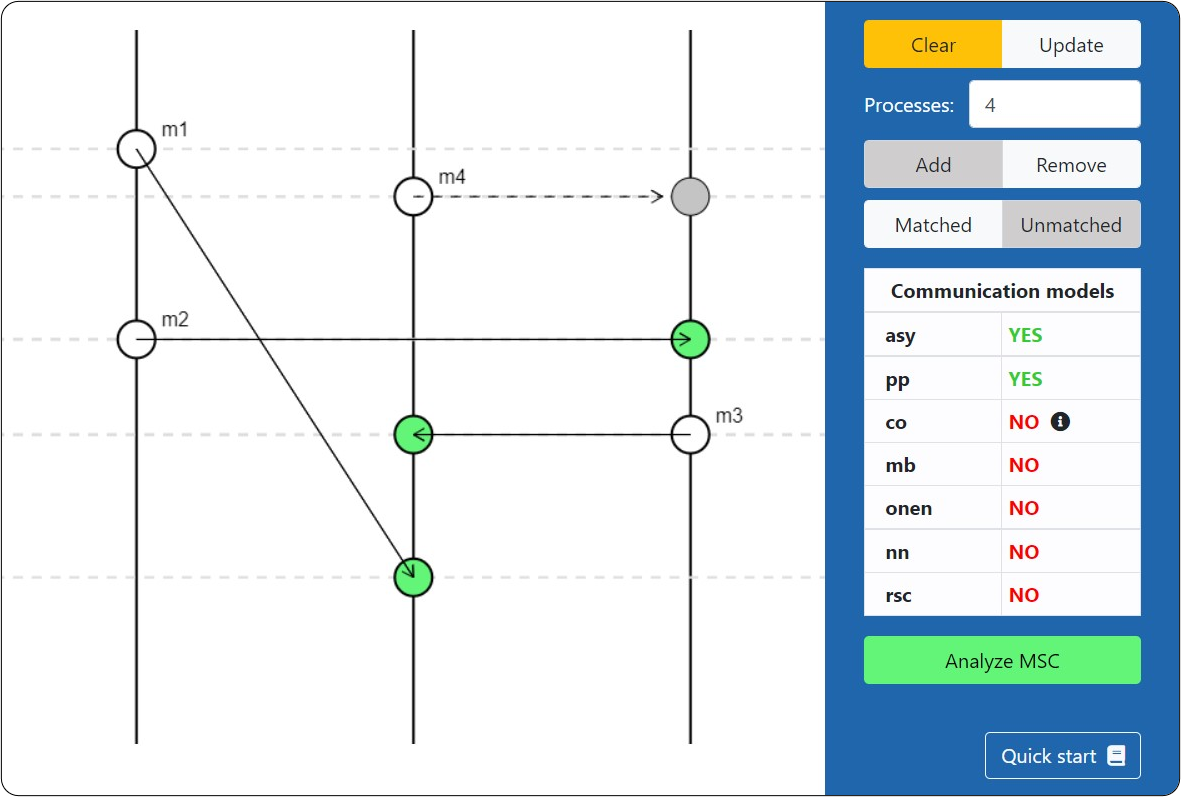
Analyzing an MSC
Given an MSC, the tool is able to analyze it and see to which classes of communication models it belongs. To do so, simply draw the desired MSC and then click the Analyze MSC button. The results will be shown in the "Communication models" table on the right. If the MSC does not belong to some classes, the tool will also provide a hint of why that is, which is accessible by hovering the mouse over the info icon ().